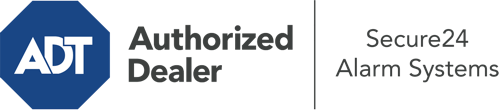How Do I Operate The ADT Command Panel In Charleston?
The heart of your home security system, the ADT Command interface is a robust interactive screen that connects with all of your security components. You are able to arm your system, customize home automation preferences, and even speak directly to monitoring professionals. Chances are you’ll have no problems using this user-friendly tool, but to assist you in getting started, it’s a good idea to inspect some of its essential features.
What Might You Do With ADT Command In Charleston?
Before exploring the fundamentals of how to work it, consider what this core home security panel can do. Most importantly, ADT Command is where you may engage and disengage your system, but it’s capable of a great deal more.
With ADT Command, you are able to:
- Personalize home automation with specific schedules, scenes, or rules. For example, you can have your connected doors automatically lock when the system is engaged or have lighting switch on at specified times.
- Unlock or lock doors.
- Review live streams or recorded clips of your outdoor, indoor, or doorbell cameras.
- Communicate through the 2-way talk component or contact ADT directly in case of an emergency.
- Link with your smart speaker.
- Add, delete, or change users and Wi-Fi networks.
Getting to Know Your ADT Command Panel In Charleston
Simply familiarizing yourself with the platform is one of the smartest things to do when it’s first installed. That begins with the home screen. You’ll notice a big icon that indicates your existing status - such as “Armed Away.” Below, you’ll see other icons that symbolize different arming choices. Tap them when you wish to alter your status. The custom arming choice is nice because it gives you the chance to bypass specified sensors. Would you like to leave a window ajar overnight for a little clean air without activating the alarm? That won’t be a problem.
At the upper left, you’ll spot a Wi-Fi symbol that signifies your signal strength and a notifications symbol where you can get communications from ADT. On the right, you’ll find icons for home automation, zones, and scenes. At the top right, you’ll find emergency distress buttons. You’ll have the ability to touch for police, fire, or personal. Your monitoring team will inform the appropriate first responders based on your selection.
The arrow to the right-hand side will guide you to extra options. There, you’ll see the tools feature. Tap on this indicator, input your password, and then you’ll be able to manage Wi-Fi settings, general settings, users, and more. You’ll even come across help videos if you need assistance.
Arming Your Home’s Protection Via The ADT Command Panel
The touchscreen panel makes arming your system quick and effortless. All you have to do is choose the icon you want from the home screen. Your possible selections are Arm Away, Arm Stay, and Arm Custom. If your property will be empty, the away option is your best bet. You might decide to “quick arm,” which doesn’t call for a passcode, or to postpone the arming of your home’s defense. This will start a timer, giving you time to depart before the system activates. Arm Stay is the proper choice whenever someone is on site. The custom option permits you to bypass specific devices and also operates on a delay.
Once you understand the fundamentals of arming your system, you can start investigating the other amazing features.
Discover The Benefits Of ADT Command With Your New Security System From Secure24 Alarm Systems
Are you feeling the anticipation of being able to control and personalize your entire home security system using one central interface? Utilize the robust ADT Command in Charleston by working with the professionals at Secure24 Alarm Systems. Contact (843) 305-8663 to design your system today.